This blog contains Amazon affiliate links. If you click on these links and make a purchase, We may earn a small commission at no extra cost to you. This helps support the site and allows us to continue providing helpful content. Thank you for your support!
Your Smart TV is an essential part of your home entertainment setup, and regular cleaning and maintenance can help it stay in top condition, both inside and out. Dust, fingerprints, and smudges can affect the screen’s clarity, while accumulated dirt can lead to overheating or even long-term damage. Knowing the right way to clean and maintain your TV will ensure it remains crystal clear, runs smoothly, and has a long lifespan.
In this guide, we’ll cover effective tips for cleaning your Smart TV’s screen, preventing internal dust buildup, and maintaining overall performance to keep it looking and working like new.
- Power Off and Unplug the TV
Before starting any cleaning, always turn off and unplug your Smart TV. This helps avoid potential electric shocks and also makes it easier to see dust and smudges on the screen under natural light.
Tip: Wait a few minutes after turning it off to allow the screen to cool. A warm screen can smear more easily when cleaned.
- Use a Microfiber Cloth for the Screen
The screen is the most delicate part of your Smart TV, and using the right materials is essential to prevent scratches or streaks. A soft, dry microfiber cloth is ideal for cleaning Smart TV screens, as it gently removes dust and fingerprints without leaving lint behind.
How to Clean the Screen:
- Gently wipe the screen with the microfiber cloth in a circular motion to avoid streaks.
- Avoid pressing too hard to prevent damaging the pixels or LCD/LED layer beneath the surface.
Tip: Never use paper towels, tissue, or rough cloths, as these can scratch the screen and leave fibers behind.
- Avoid Using Harsh Chemicals
Cleaning products like window cleaners, alcohol, or ammonia-based solutions can damage your Smart TV screen by stripping away protective coatings. If your screen has stubborn stains, opt for a TV-specific cleaning solution or simply use a small amount of distilled water.
Cleaning Solution Tips:
- Lightly dampen a microfiber cloth with distilled water or a small amount of screen-safe cleaner.
- Wipe the screen gently, then dry with a clean, dry microfiber cloth to remove any residual moisture.
Warning: Never spray liquid directly onto the screen, as it can seep into the edges and damage internal components.
- Clean the Remote Control Regularly
Your TV’s remote control can quickly gather dust, fingerprints, and germs. A clean remote ensures better function and maintains hygiene.
How to Clean the Remote:
- Remove the Batteries: Take out the batteries before cleaning to avoid accidental button presses.
- Wipe with Microfiber Cloth: Use a microfiber cloth to remove dust and fingerprints.
- Disinfect: If needed, lightly dampen a cloth with rubbing alcohol (not too wet) to disinfect the buttons and surface.
- Clean Between Buttons: Use a cotton swab or a soft brush to remove debris between buttons.
Tip: Allow the remote to dry completely before reinserting the batteries.
- Dust the Vents and Back Panel
Dust buildup on your Smart TV’s vents and back panel can lead to overheating, which may affect performance and shorten the TV’s lifespan. Regularly dusting the vents and back can help improve ventilation.
How to Dust the Vents:
- Use a soft brush or the brush attachment on a vacuum cleaner to gently remove dust from the vents and back panel.
- For hard-to-reach areas, consider using a can of compressed air to blow out dust from the vents.
Tip: Avoid covering the vents with furniture or decorations, as blocked airflow can lead to overheating.
- Keep Cables Organized
Cable clutter behind your TV can accumulate dust, interfere with airflow, and create unnecessary strain on your TV’s ports. Organizing cables not only reduces dust but also helps prevent wear on the ports.
How to Organize Cables:
- Use cable ties or clips to bundle cables together neatly.
- Label each cable to make it easier to identify connections when needed.
- Ensure that cables are not overly stretched, as this can damage connectors over time.
Tip: Leave a little slack in cables to prevent unnecessary pressure on the ports, especially if you frequently move or adjust the TV.
- Adjust Brightness and Contrast to Extend Screen Life
High brightness and contrast settings can cause pixel burn-in over time and lead to shorter screen life. Adjusting these settings to moderate levels can enhance picture quality while preserving the screen.
Suggested Settings:
- Keep brightness around 50-60% for regular viewing, increasing only when necessary.
- Set contrast to a comfortable level that doesn’t strain your eyes, as overly high contrast can wear down pixels faster.
Tip: Enabling ambient light sensors on your Smart TV (if available) can help automatically adjust brightness based on room lighting conditions, reducing strain on the screen.
- Update Your TV’s Software Regularly
Firmware and app updates are essential for optimizing your Smart TV’s performance and ensuring compatibility with new apps. Updates can also fix bugs, reduce lag, and improve picture quality.
How to Check for Updates:
- Go to your TV’s Settings menu and select Software Update or System Update.
- Enable Automatic Updates if available, so you don’t have to manually check for updates.
Tip: Regular updates ensure your TV is running the latest software, which helps maintain peak performance and security.
- Avoid Extended Static Images to Prevent Burn-In
For OLED TVs in particular, prolonged exposure to static images (such as game HUDs, news tickers, or paused screens) can lead to screen burn-in. To prevent this, avoid leaving static images on the screen for extended periods.
Tips to Prevent Burn-In:
- Use screen savers when the TV is idle.
- Turn off the TV when not in use, or set it to automatically power down after a period of inactivity.
- For gaming, reduce HUD opacity or activate features like Screen Shift (if available) to move static images slightly.
Tip: Burn-in is more common on OLED TVs, but taking these precautions can help prevent it on other display types as well.
- Position Your TV to Avoid Glare and Reflections
Reflections and glare can strain your TV’s display and affect viewing comfort. Positioning your TV in an area that minimizes direct sunlight can enhance picture quality and reduce the need for increased brightness settings.
How to Position Your TV:
- Place your TV away from direct sunlight or large windows.
- Use blackout curtains or blinds to control natural light in the room.
- Adjust the TV angle to minimize glare from lights or nearby windows.
Tip: Reducing glare not only improves picture quality but also allows you to keep brightness lower, preserving screen life.
Conclusion: Keep Your Smart TV Looking and Performing Its Best
Following these cleaning and maintenance tips will help you keep your Smart TV in pristine condition, ensuring clear visuals, smooth performance, and an extended lifespan. From using a microfiber cloth and avoiding harsh chemicals to organizing cables and updating software, these steps are easy to follow and effective.
By dedicating a few minutes each month to maintaining your TV, you’ll ensure it stays as good as new, providing an enhanced viewing experience for years to come.
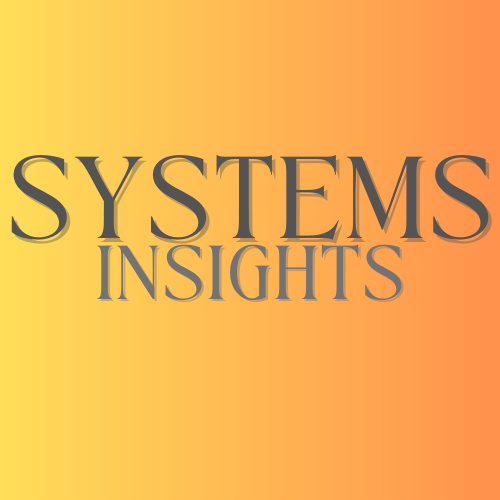

Comments are closed