This blog contains Amazon affiliate links. If you click on these links and make a purchase, We may earn a small commission at no extra cost to you. This helps support the site and allows us to continue providing helpful content. Thank you for your support!
Smart TVs are designed to deliver a seamless entertainment experience, giving you access to streaming apps, games, and live TV right on one screen. However, over time, your Smart TV might start to feel slower, apps may take longer to load, or buffering might become an issue. Fortunately, there are several ways to improve your Smart TV’s performance and ensure it runs smoothly.
In this guide, we’ll explore practical steps for enhancing your Smart TV’s speed, stability, and overall performance.
- Free Up Storage Space
As you install more apps, your Smart TV’s internal storage can quickly fill up, leading to slower performance. Most Smart TVs have limited storage, so managing it efficiently is key to smooth operation.
How to Free Up Storage:
- Uninstall Unused Apps: Go to your TV’s app store or settings, find apps you rarely use, and uninstall them to free up space.
- Clear Cache and Data: Many Smart TVs store cache data that can accumulate over time. Go to your settings and clear cache from each app or system cache if available.
- Use External Storage (if supported): Some Smart TVs allow you to connect an external USB drive to store additional apps and files.
Tip: Regularly check your storage space and remove any unnecessary data or apps to keep your TV running at its best.
- Update Software and Apps
Smart TV manufacturers frequently release firmware updates to improve performance, enhance security, and add new features. Outdated software or apps can slow down your TV, so keeping everything up-to-date is essential.
How to Update:
- System Updates: In the settings menu, look for Software Update or System Update. Most Smart TVs offer an option to automatically download and install updates.
- App Updates: Open the app store on your TV, go to the updates section, and update any outdated apps.
Tip: Enabling automatic updates for both the system and apps ensures your TV always has the latest improvements without manual intervention.
- Reboot Your Smart TV Regularly
Like any device, Smart TVs benefit from a periodic reboot, which clears temporary data, refreshes memory, and can fix minor glitches. A quick reboot once a week can improve your TV’s performance.
Reboot Steps:
- Soft Reboot: Turn your TV off and unplug it from the power source. Wait for 10–15 seconds, then plug it back in and power it on.
- Settings-Based Restart: Many Smart TVs have a restart option in the settings menu under System or General.
Tip: Rebooting your TV can also help resolve app crashes and reduce buffering on streaming services.
- Optimize Internet Connection
A stable internet connection is crucial for streaming on a Smart TV. If your TV is buffering or taking too long to load apps, it may be due to a weak or unstable Wi-Fi signal.
Ways to Improve Connectivity:
- Switch to Wired Connection: If possible, connect your TV to the router with an Ethernet cable for a more stable connection.
- Reposition Router: Move your router closer to the TV or remove any obstacles that could interfere with the signal.
- Upgrade Your Router: If your current router is outdated, upgrading to a dual-band or Wi-Fi 6 router can significantly improve speeds.
- Reduce Network Traffic: Disconnect unused devices from your network to reduce congestion, especially when streaming high-definition or 4K content.
Tip: For optimal performance, aim for an internet speed of at least 25 Mbps for 4K streaming and 10 Mbps for HD content.
- Turn Off Unnecessary Features
Some features on Smart TVs, like animations and motion smoothing, can consume system resources and slow down performance.
Features to Turn Off:
- Motion Smoothing: Often found under Picture Settings, this feature is great for sports but can make movies look unnatural. Disabling it can free up resources.
- Energy Saving Mode: Energy-saving modes often dim the screen and reduce performance. If you want maximum performance, consider turning this feature off.
- Automatic App Updates (if laggy): Although updates are essential, they can sometimes run in the background and slow down performance. Consider turning off automatic updates and updating manually when needed.
Tip: Streamlining your TV’s settings reduces system load, leading to faster performance and improved picture quality.
- Reset the TV to Factory Settings
If you’ve tried other methods and still notice sluggish performance, a factory reset can be a last-resort option to restore your TV to its original speed. This process will delete all apps, settings, and personal data, so be sure to back up any important information first.
How to Reset:
- Go to Settings > System or General > Reset.
- Follow the on-screen instructions to reset the TV to factory settings.
Tip: After a factory reset, reinstall only the apps you regularly use to avoid clutter and save storage space.
- Use a Streaming Device for Older TVs
If your Smart TV is a few years old and struggling to keep up with newer apps and features, using an external streaming device like Amazon Fire Stick, Roku, or Apple TV can be an affordable solution for faster streaming.
Benefits of a Streaming Device:
- More Processing Power: Many streaming devices have advanced processors, which are often faster than those found in older Smart TVs.
- Frequent Updates: Streaming devices are regularly updated to support the latest apps and features.
- Access to More Apps: These devices may offer a broader selection of apps and a smoother interface.
Tip: A streaming device is a cost-effective way to enjoy modern streaming features and improved performance without replacing your entire TV.
- Limit Background Processes
Many Smart TVs run background processes, such as software updates or app downloads, that can consume system resources.
How to Manage Background Processes:
- Check for Background Apps: In settings, look for options to see which apps are running in the background and close any that are unnecessary.
- Disable Automatic App Launches: Some Smart TVs automatically open recent apps at startup. Turning this off can help your TV boot up faster.
Tip: Regularly closing background apps and limiting startup processes can keep your TV’s performance smooth and fast.
Conclusion: Enhancing Your Smart TV’s Speed and Efficiency
With the right adjustments, you can significantly boost your Smart TV’s performance and enjoy a smoother, more responsive experience. From freeing up storage and optimizing your internet connection to rebooting regularly and updating software, these tips ensure your TV stays as fast and efficient as the day you bought it. And if all else fails, adding a streaming device to an older Smart TV can give you access to advanced features without needing a full upgrade.
By following these steps, you’ll be able to enjoy fast streaming, reduced buffering, and seamless navigation, so you can get the most out of your Smart TV every time you sit down to watch.
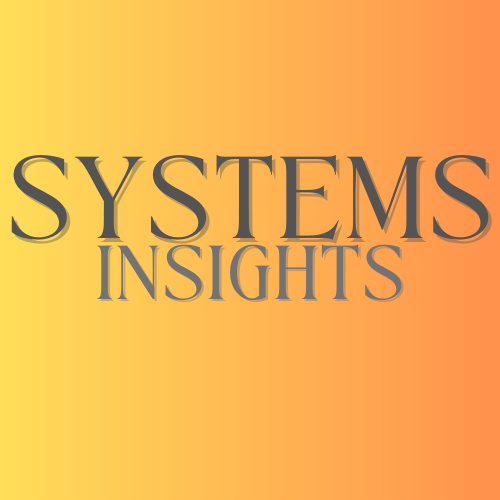

Comments are closed