This blog contains Amazon affiliate links. If you click on these links and make a purchase, We may earn a small commission at no extra cost to you. This helps support the site and allows us to continue providing helpful content. Thank you for your support!
Setting up a new smart TV is an exciting experience, whether you’re upgrading to enjoy the latest 4K resolution, exploring energy-efficient models, or immersing yourself in the world of voice-controlled smart TVs with Alexa. With technological advancements in the TV industry, today’s smart TVs offer a combination of excellent picture quality, sound performance, and smart features that turn your living room into a home entertainment hub.
If you’re unsure of where to begin, this step-by-step guide will walk you through the entire process—from unboxing to connecting your TV to the internet and adjusting the picture and sound settings for the best experience.
Step 1: Unbox and Inspect Your TV
The first step in setting up your new smart TV is carefully unboxing it. Make sure to do this in an open, clean space to avoid damage. Inside the box, you’ll typically find the following:
- The TV itself
- The remote control with batteries
- Power cord
- Stand (if the TV is not wall-mounted)
- User manual and warranty card
Before you start assembling, check for any damage or missing components. Keep the packaging intact in case you need to return the product.
Step 2: Mount or Position the TV
Decide whether you’ll be mounting your TV on the wall or placing it on a stand. If you’re wall-mounting, make sure you have the right tools and mounting hardware. It’s also important to ensure that the wall can support the weight of the TV.
For placing the TV on a stand, follow the instructions provided in the manual for attaching the legs or base. Once mounted or placed securely, position the TV at a comfortable viewing height and angle, ideally at eye level when you’re seated.
Pro tip: If your smart TV is an OLED or QLED model, ensure it’s positioned in a space where ambient light won’t cause too much glare, as this can affect picture quality.
Step 3: Connect the Power and External Devices
Once your TV is positioned, connect the power cord to the back of the TV and plug it into a nearby outlet. Ensure the power source is stable.
Next, connect external devices such as:
- Streaming devices (if needed)
- Soundbar or home theater system
- Gaming consoles (e.g., PlayStation 5, Xbox Series X)
- Blu-ray players
- Cable or satellite box
Most modern TVs come with multiple HDMI ports, so you can easily connect these devices. Some high-end models, like those among the best gaming TVs 2024 UK, feature HDMI 2.1 ports for a smoother gaming experience with 4K at 120Hz.
Pro tip: Label your HDMI cables to make it easier to switch inputs later.
Step 4: Connect Your TV to the Internet
Now it’s time to connect your smart TV to the internet, one of the most crucial steps in setting up your device for optimal performance. Most smart TVs come equipped with both Wi-Fi and Ethernet options.
- Wi-Fi: From the TV’s settings menu, choose the Wi-Fi option and search for your home network. Select the network and enter your Wi-Fi password to connect.
- Ethernet: If you prefer a wired connection, simply plug an Ethernet cable into the port on the back of the TV and connect the other end to your router.
If your goal is to stream 4K or 8K content from platforms like Netflix or YouTube, a stable, high-speed internet connection is crucial. The best 8K smart TVs UK 2024 will benefit from a strong connection to avoid buffering issues during high-resolution content streaming.
Step 5: Set Up Smart TV Features
Once connected to the internet, your smart TV will likely prompt you to sign in or create accounts for various streaming services like Netflix, Amazon Prime, Disney+, or Hulu. Some TVs also allow you to sync with services like Apple TV or Google TV.
If your TV has voice control features, now is the time to set up Alexa, Google Assistant, or another voice assistant integrated into your TV. Smart TVs with Alexa allow you to control not just your TV but also compatible smart home devices with voice commands, offering a seamless home entertainment hub experience.
Step 6: Calibrate Picture and Sound Settings
To get the most out of your new smart TV, calibrate the picture and sound settings to your preference. Modern TVs come with preset modes like Cinema, Standard, and Dynamic, but you can fine-tune the settings for the best performance.
- Picture settings: Adjust the brightness, contrast, sharpness, and color balance. If your TV supports Dolby Vision or HDR10, enable these for better picture quality when watching supported content.
- Sound settings: If you’re not using a soundbar, enhance the built-in audio by adjusting bass, treble, and balance. Some smart TVs with the best audio quality 2024 include Dolby Atmos support, which creates a more immersive audio experience.
Pro tip: Many energy-efficient smart TVs in 2024 offer eco-settings, reducing power consumption without compromising performance.
Step 7: Install Updates and Apps
Before diving into your favorite shows or games, check for system updates. Keeping your TV’s software up to date ensures the best performance and access to new features.
Install apps from your TV’s app store to expand your viewing options. Common streaming apps include Netflix, Disney+, HBO Max, and Hulu, while some smart TVs support apps like Spotify or YouTube for added versatility.
Step 8: Explore Additional Features
Once everything is set up, take some time to explore additional features like casting content from your smartphone. Many smart TVs support streaming from your mobile device via Apple AirPlay or Google Chromecast. You can easily cast photos, videos, and even mirror your phone screen for enhanced interaction with your TV.
Pro tip: If your smart TV is equipped with features for gaming, such as VRR (Variable Refresh Rate) or ALLM (Auto Low Latency Mode), make sure these settings are enabled to optimize your gaming experience.
Step 9: Enjoy Your Smart TV Experience
With your new smart TV fully set up, you can now enjoy the world of on-demand content, stunning visuals, and responsive gaming performance. Whether you’re using it to stream 4K movies, play games on the latest consoles, or even as a smart home hub, your TV is ready to deliver an unparalleled entertainment experience.
Final Thoughts
Setting up a new smart TV in 2024 is a simple process if you follow the steps carefully. From connecting to the internet and installing apps to calibrating your picture and sound settings, each step ensures that you maximize the performance and features of your high-end TV. Whether you’ve opted for an OLED or QLED TV from 2024’s top models, or you’re looking for the best budget 4K TV in the UK, proper setup will allow you to enjoy the very best of what modern smart TVs have to offer.
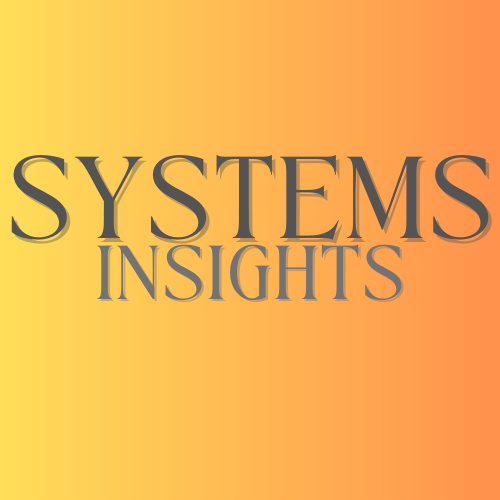


Comments are closed