This blog contains Amazon affiliate links. If you click on these links and make a purchase, We may earn a small commission at no extra cost to you. This helps support the site and allows us to continue providing helpful content. Thank you for your support!
Smart TVs have revolutionized home entertainment, offering access to streaming services, and voice control, and even acting as hubs for smart home devices. Despite these advancements, however, smart TVs are not without their challenges. From connection problems to lagging performance, users often encounter common issues that can hinder the overall experience.
In this guide, we’ll address the most common smart TV issues and provide troubleshooting tips to get your TV back to optimal performance. Whether you’re struggling with internet connectivity, app crashes, or sound problems, this article covers everything you need to know.
- Smart TV Won’t Connect to Wi-Fi
One of the most common complaints from smart TV users is issues with connecting to Wi-Fi. Without an internet connection, you won’t be able to stream content or use smart features, turning your high-end smart TV into a standard screen.
Troubleshooting Steps:
- Check your internet connection: Ensure that your Wi-Fi network is working properly by testing it on other devices. If none of your devices can connect, restart your router.
- Restart your TV: Sometimes, restarting your TV can resolve connectivity issues. Unplug it from the power source for about 30 seconds, then plug it back in.
- Move the router closer to the TV: Poor signal strength could be the issue. If possible, move the router closer to your TV or use a Wi-Fi extender to boost the signal.
- Update your TV’s software: Outdated firmware can cause connection problems. Go to the settings menu, find the software update section, and check if there are any pending updates.
- Factory reset your TV: If the above steps don’t work, consider performing a factory reset. Keep in mind that this will erase all your settings, so only do this as a last resort.
Pro tip: If you’re using a top-tier TV like the best 8K smart TVs UK 2024, make sure your internet speed can handle the higher data requirements of streaming in 8K resolution.
- Apps Crashing or Not Loading
Another common issue is apps crashing or failing to load on a smart TV. Whether you’re trying to open Netflix, YouTube, or Disney+, encountering app problems can be frustrating.
Troubleshooting Steps:
- Check for app updates: Open the app store on your TV and check if there are any updates for the app. Outdated versions can cause functionality issues.
- Clear the app’s cache: Over time, apps store temporary files (cache), which can cause them to crash. Navigate to the settings menu, find the app, and clear its cache.
- Uninstall and reinstall the app: If clearing the cache doesn’t work, try uninstalling and then reinstalling the problematic app. This often resolves issues related to app performance.
- Check for system updates: Like apps, smart TV firmware needs to be updated regularly. Check if a system update is available and install it.
Pro tip: If you’re using a smart TV with Alexa and experiencing issues with voice commands not opening apps, try re-linking the TV with your Alexa account.
- Slow or Laggy Performance
Smart TVs, much like computers, can suffer from performance slowdowns over time. If your TV is slow to respond to commands or apps are loading sluggishly, a few common culprits may be responsible.
Troubleshooting Steps:
- Close background apps: Smart TVs often run multiple apps in the background, consuming memory and processing power. Close any apps you’re not using to free up resources.
- Restart the TV: A simple restart can refresh the system and improve performance.
- Clear cache for system apps: Like individual apps, the system itself can accumulate cached data. Check the settings menu for an option to clear the system cache.
- Reduce the number of connected devices: If multiple devices are using your TV’s Wi-Fi network, it can slow down the overall performance. Disconnect any unnecessary devices.
- Factory reset: If performance issues persist, a factory reset may help restore your TV to its original speed by clearing any corrupted files or settings.
Pro tip: High-end models like the best gaming TVs 2024 UK are designed to handle more demanding apps and fast-paced content. However, even these can slow down if overloaded with apps or content streaming simultaneously.
- No Sound or Audio Issues
Audio problems are another common frustration for smart TV users. Whether you’re experiencing no sound at all or poor audio quality, this issue can easily disrupt your viewing experience.
Troubleshooting Steps:
- Check volume and mute settings: It may sound obvious, but ensure that your TV isn’t muted and that the volume is turned up.
- Check cable connections: If you’re using external speakers, soundbars, or other audio equipment, make sure all connections are secure and correct.
- Switch audio outputs: Go to your TV’s audio settings and check whether it’s set to the correct output, especially if you’re using a sound system like a soundbar.
- Test with different content: Sometimes, the issue could be with a specific app or program. Test the audio by playing content from different apps or sources.
- Update firmware: Audio issues can sometimes stem from outdated firmware. Check for updates and install them if necessary.
Pro tip: Some smart TVs with the best audio quality 2024 include advanced audio settings, such as Dolby Atmos support. Check these settings to optimize your sound experience.
- TV Keeps Restarting or Crashing
If your TV keeps rebooting or crashes frequently, it can be a sign of a more serious issue. This problem can stem from either hardware or software malfunctions.
Troubleshooting Steps:
- Check power supply: Ensure that the TV’s power cord is securely plugged in. If your power source is unstable, consider plugging the TV into a different outlet.
- Disable power-saving modes: Some smart TVs come with power-saving modes that may cause the TV to turn off unexpectedly. Check your TV’s settings and disable any power-saving features.
- Check for overheating: If the TV gets too hot, it may shut down to protect itself from damage. Make sure there’s sufficient airflow around the TV and avoid placing it near heat sources.
- Factory reset: If the issue persists, a factory reset may be the only solution. This will erase all your settings, but it can resolve software glitches causing the crashes.
Pro tip: If you’re using an energy-efficient smart TV 2024, be mindful that some eco-settings may be overly aggressive in managing power, leading to unexpected shutdowns.
- Remote Control Not Working
Your smart TV’s remote control is the main interface between you and your TV, so when it stops working, it can be a real inconvenience.
Troubleshooting Steps:
- Replace the batteries: Start by replacing the batteries in the remote control, as this is often the most straightforward fix.
- Check for obstructions: Ensure there are no objects blocking the signal between the remote and the TV.
- Pair the remote again: Some remotes may need to be re-paired with the TV. Consult your user manual to find the instructions for re-pairing.
- Use a smartphone app: Many smart TVs come with companion apps that allow you to control your TV from your phone. Download the app and use it as a temporary remote.
Pro tip: If your smart TV supports Alexa, you can control many functions using voice commands, providing an alternative to the remote.
Final Thoughts
While smart TVs offer a host of advanced features, they are not immune to common technical problems. By understanding the most common smart TV issues and how to troubleshoot them, you can resolve problems quickly and get back to enjoying your entertainment system. Whether you’re using a top 8K smart TV in the UK or a budget 4K model, these troubleshooting tips will help you maintain your smart TV’s performance and ensure a seamless viewing experience.
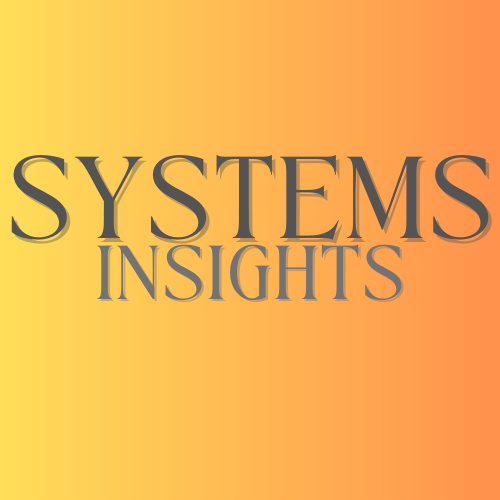


Comments are closed